The capital and lowercase phi symbols, at least to my eye, are quite similar. The sole difference is how much of the stem the circle leaves exposed.
Nevertheless, these symbols have different meanings, and it's important to know how to type each. In data centers, for example, you'll frequently come across the small letter Greek letter phi (ɸ) used to indicate phase. While the capital letter phi (Φ) is used to indicate a phased clock signal in an electrical circuit.
This article will go over methods of inserting both the small letter and capital letter phi symbols on the Windows PC, Mac, and on the iOS or Android smartphone.
How to Insert the Phi Symbol on a Windows PC
In Windows, each special character has its own Alt code number. The number assigned to the small letter phi symbol is 237. The capital letter phi symbol is 232.
Hold down the Alt key and type the numbers 237 or 232 in sequence, using the numeric keypad. If you don’t have a numeric keypad, it may be necessary to press the Fn key to gain access to the numbers found across the top of the keyboard.
With Number Lock selected and using the numeric keypad:
- Alt + 237 for ɸ
- Alt + 232 for Φ
If you’re using Microsoft Word, you have several additional options:
Option 1 for Typing the Phi Symbol in Microsoft Word
In Word for Windows, you can use the Alt + X Unicode shortcuts. Type 03C6, then Alt + X for ɸ. Type 03A6, then Alt + X for Φ.
Option 2 for Typing the Phi Symbol in Microsoft Word
From the menu across the top of the screen, select Insert > Symbols > More Symbols. This will bring up a selection of symbols in a grid. In the upper right-hand corner, under Subset, select "Greek and Coptic." Find the correct phi symbol and double click to insert.
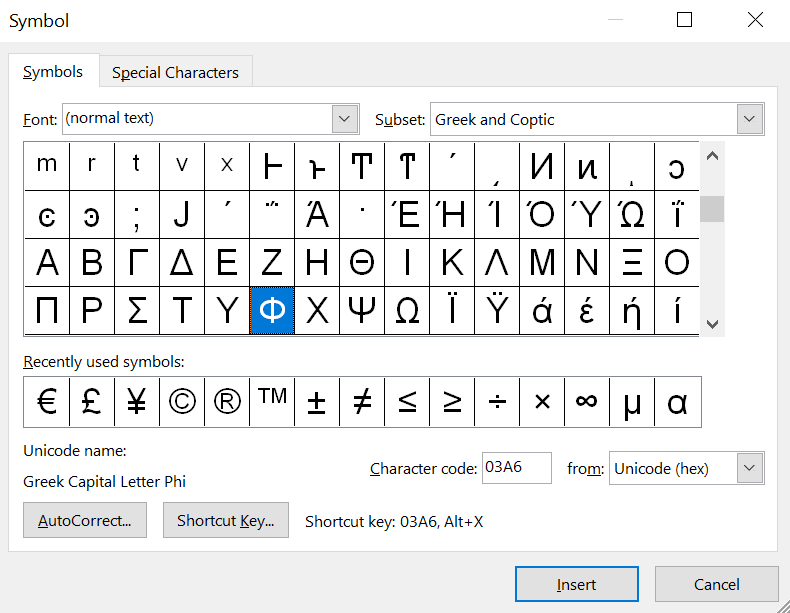
How to Insert the Phi Symbol on a Mac
Mac OS neglected to include a keyboard shortcut for typing the small or capital letter phi symbols. However, this is easily remedied. Here are three options:
Option 1 for Inserting the Phi Symbol on a Mac
Highlight ɸ or Φ, copy it, then paste it in the correct place. If you’re only going to use phi a single time, this is the easiest technique.
Option 2 for Inserting the Phi Symbol on a Mac
Click on Insert > Emoji & Symbols. This will open the Character Viewer. In the search field enter "phi." This will present you with a variety of phi symbols. Be sure that the insertion point is in the correct spot in your document, then double click on the most appropriate one.
Option 3 for Inserting the Phi Symbol on a Mac
For more frequent phi users, text replacement works best.
First, copy the desired phi symbol from this page. Then open System Settings and scroll down to Keyboard, select it. Under Text Input, click the Text Replacements button. This will open a dialog box that will allow you to create an automatic text replacement. Click the + symbol. Depending on which you are version of phi you need:
- Enter “low-phi” in the Replace field and paste ɸ in the With field.
- Enter “hi-phi” in the Replace field and paste Φ in the With field.
Now whenever you type "low-phi" or "hi-phi," the phrase will be replaced with the appropriate symbol. This will sync across devices connected to your Apple ID.
How to Insert the Phi Symbol on an iPhone or iPad
The default keyboard in iOS doesn’t include either phi symbol. The quickest and easiest way to insert it into text is to copy and then paste it into your document.
However, if you need a more robust solution, iOS has a Text Replacement function.
First, copy the appropriate phi from this page. Then navigate to Settings > General > Keyboard > Text Replacement. Hit + in the upper right corner, paste the phi symbol into the Phrase field, and then type "low-phi" or "hi-phi" as the shortcut. Click Done.
Now, when you type the replacement text, it will be replaced with the specified symbol. Conveniently this shortcut syncs across all of the Apple devices associated with your Apple ID.
How to Insert the Phi Symbol on an Android phone
The default keyboard on Android (Google’s Gboard) doesn’t make space for phi. Short of downloading an app that allows keyboard customization, the simplest way to insert a phi symbol is to copy it from this webpage and paste it into your text.
However, if you’re likely to use the symbol with any frequency, you can add it to your Personal Dictionary with the following method:
- In your phone settings, select Languages & Input.
- Choose Personal Dictionary and your language.
- Click the + symbol.
- In the Type a Word field, paste the appropriate phi symbol. In the Shortcut field, type "low-phi," or "hi-phi" depending on case.
- Save.
Now, when you type the replacement text it will automatically change into ɸ or Φ, depending on what you chose.
Additional Resources
- Instructions for How to Type the Theta Symbol
- Instructions for How to Type the Delta Symbol
- Instructions for How to Type the Sigma Symbol
- Instructions for How to Type the Standard Deviation Symbol
- Instructions for How to Type the Mu Symbol
- Instructions for How to Type the Gamma Symbol
- Instructions for How to Type the Lambda Symbol
- Instructions for How to Type the Omega Symbol
- Instructions for How to Type the Tau Symbol
.png)


